Perception Triggers
There are nine Perception Trigger devices to place in the maze: four in section 1 and five in section 2. You will place the first one and then copy-paste it using your phone tool to place the remaining triggers. The options for these devices are mostly unique to each of the nine triggers, so you will need to carefully check the settings each time you customize a trigger to ensure the correct options have been selected.
Place the first four perception triggers in section 1 of the maze as shown below. Once they are placed and customized, the remaining five perception triggers will be placed in section 2.

The maze is shown with the first four Perception Trigger devices placed in section 1.
Perception Trigger 1
-
Get one Perception Trigger device from your inventory.
-
Use fly mode to move the creator to the place you want to put the first Perception Trigger.
-
Set DROPS to OFF using the G key and GRID SNAP to NONE using the V key.
-
Set the Rotation Axis to Yaw using the Tab key. This ensures the device will spin around a vertical axis when rotated, not a horizontal one.
-
Position the Perception Trigger near a wall, where the player can run past it. The trigger will float in the air once placed. NOTE: The Perception Trigger must be positioned so it can see or be seen by the player.
-
Rotate the trigger using the R and E keys until the trigger is facing out, away from the wall.
-
Place the Perception Trigger device in section 1 of the maze.
-
Customize the Perception Trigger device with the following options:
a. Name the device “Perception Trigger 1” as described here.
b. Set Times Can Trigger to 2.
c. Set When a Player Looks at Device Transmit On to CHANNEL 1.
d. Set When a Player Looks Away from Device Transmit On to CHANNEL 1.

Perception Trigger 1 menu of modified options as seen in the game
Option | Value | Description |
|---|---|---|
Times Can Trigger | 2 | We want to award exactly two torches using this device. |
When a Player Looks at This Device Transmit On | Channel 1 | When the player looks at this Perception Trigger, channel 1 will signal the Item Granter to place a torch in the player’s inventory. |
When a Player Looks Away From This Device Transmit On | Channel 1 | When the player looks away from this Perception Trigger, channel 1 will signal the Item Granter to place a torch in the player’s inventory. |
Option | Value | Description |
|---|---|---|
Times Can Trigger | 2 | We want to award exactly two torches using this device. |
When a Player Looks at This Device Transmit On | Channel 1 | When the player looks at this Perception Trigger, channel 1 will signal the Item Granter to place a torch in the player’s inventory. |
When a Player Looks Away From This Device Transmit On | Channel 1 | When the player looks away from this Perception Trigger, channel 1 will signal the Item Granter to place a torch in the player’s inventory. |
Perception Trigger 2
-
Copy-paste Perception Trigger 1 using your phone tool.
-
Use fly mode to move and place the second trigger within section 1.
-
Place the second Perception Trigger.
-
Customize the Perception Trigger device with the following options:
a. Name the device “Perception Trigger 2” as described here.
b. Set Times Can Trigger to 2.
c. Set When Device Sees a Player Transmit On to CHANNEL 2.
d. Set When Device Loses Sight of a Player Transmit On to CHANNEL 3.

Perception Trigger 2 menu of modified options as seen in the game
Option | Value | Description |
|---|---|---|
Times Can Trigger | 2 | Trigger once to enable Item Spawner 1. Trigger again to enable Perception Trigger 3. |
When Device Sees a Player Transmit On | Channel 2 | Enable Item Spawner 1 by transmitting on channel 2 when the player appears. |
When Device Loses Sight Of a Player Transmit On | Channel 3 | Enable Perception Trigger 3 by transmitting on channel 3 when the player goes out of sight. |
Option | Value | Description |
|---|---|---|
Times Can Trigger | 2 | Trigger once to enable Item Spawner 1. Trigger again to enable Perception Trigger 3. |
When Device Sees a Player Transmit On | Channel 2 | Enable Item Spawner 1 by transmitting on channel 2 when the player appears. |
When Device Loses Sight Of a Player Transmit On | Channel 3 | Enable Perception Trigger 3 by transmitting on channel 3 when the player goes out of sight. |
Perception Trigger 3
-
Copy-paste Perception Trigger 1 using your phone tool.
-
Use fly mode to move and place the third trigger within section 1.
-
Place the third Perception Trigger.
-
Customize the Perception Trigger device with the following options:
a. Name the device “Perception Trigger 3” as described here.
b. Set Times Can Trigger to 1.
c. Set Enabled on Game Start to DISABLED.
d. Set Enable When Receiving From to CHANNEL 3.
e. Set When Device Sees a Player Transmit On to CHANNEL 4.
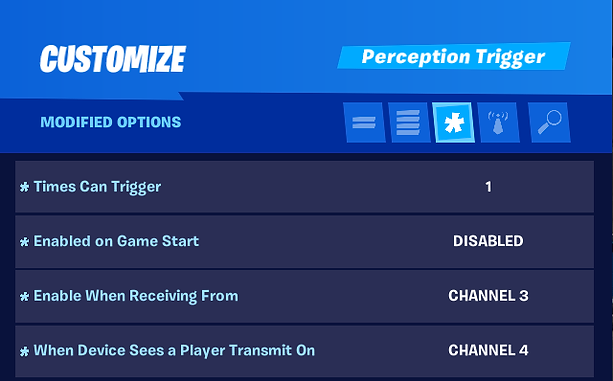
Perception Trigger 3 menu of modified options as seen in the game
Option | Value | Description |
|---|---|---|
Times Can Trigger | 1 | Trigger once to enable Perception Trigger 4. |
Enabled On Game Start | Disabled | This Perception Trigger will not be turned on until it receives a signal from Perception Trigger 2 on channel 3. |
Enable When Receiving From | Channel 3 | Perception Trigger 2 enables this device by transmitting on channel 3. |
When Device Sees a Player Transmit On | Channel 4 | Enable Perception Trigger 4 by transmitting on channel 4 when the player appears. |
Option | Value | Description |
|---|---|---|
Times Can Trigger | 1 | Trigger once to enable Perception Trigger 4. |
Enabled On Game Start | Disabled | This Perception Trigger will not be turned on until it receives a signal from Perception Trigger 2 on channel 3. |
Enable When Receiving From | Channel 3 | Perception Trigger 2 enables this device by transmitting on channel 3. |
When Device Sees a Player Transmit On | Channel 4 | Enable Perception Trigger 4 by transmitting on channel 4 when the player appears. |
Perception Trigger 4
-
Copy-paste Perception Trigger 1 using your phone tool.
-
Use fly mode to move and place the fourth trigger within section 1.
-
Place the fourth Perception Trigger.
-
Customize the Perception Trigger device with the following options:
a. Name the device “Perception Trigger 4” as described here.
b. Set Times Can Trigger to 2.
c. Set Enabled on Game Start to DISABLED.
d. Set Enable When Receiving From to CHANNEL 4.
e. Set When Device Sees a Player Transmit On to CHANNEL 5.
f. Set When Device Loses Sight of a Player Transmit On to CHANNEL 6.
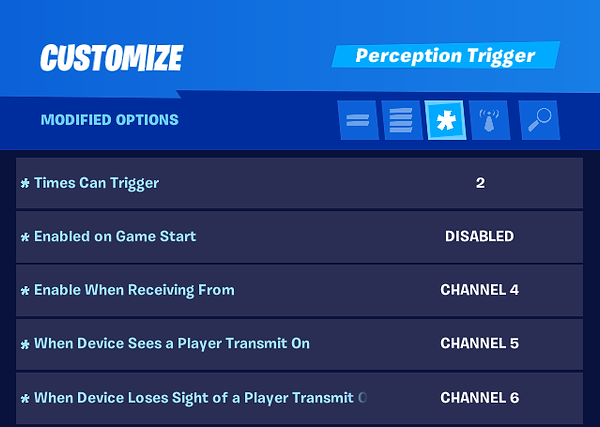
Perception Trigger 4 menu of modified options as seen in the game
Option | Value | Description |
|---|---|---|
Times Can Trigger | 2 | Trigger twice to enable Item Spawner 2 and enable the Conditional Button in section 1 of the maze. |
Enabled On Game Start | Disabled | This Perception Trigger will turn on when it receives a signal from Perception Trigger 3 on channel 4. |
Enable When Receiving From | Channel 4 | Perception Trigger 3 enables this device by transmitting on channel 4. |
When Device Sees a Player Transmit On | Channel 5 | Enable Item Spawner 2 by transmitting on channel 5 when the player appears. |
When Device Loses Sight of a Player Transmit On | Channel 6 | the maze by transmitting on channel 6 when the player disappears. |
Option | Value | Description |
|---|---|---|
Times Can Trigger | 2 | Trigger twice to enable Item Spawner 2 and enable the Conditional Button in section 1 of the maze. |
Enabled On Game Start | Disabled | This Perception Trigger will turn on when it receives a signal from Perception Trigger 3 on channel 4. |
Enable When Receiving From | Channel 4 | Perception Trigger 3 enables this device by transmitting on channel 4. |
When Device Sees a Player Transmit On | Channel 5 | Enable Item Spawner 2 by transmitting on channel 5 when the player appears. |
When Device Loses Sight of a Player Transmit On | Channel 6 | the maze by transmitting on channel 6 when the player disappears. |
Place the remaining five perception triggers in section 2 of the maze as shown below.

The maze is shown with the five Perception Trigger devices placed in section 2.
Perception Trigger 5
-
Copy-paste Perception Trigger 1 using your phone tool.
-
Use fly mode to move and place the second trigger within section 2.
-
Place the fifth Perception Trigger.
-
Customize the Perception Trigger device with the following options:
a. Name the device “Perception Trigger 5” as described here.
b. Set Times Can Trigger to 1.
c. Set Enabled on Game Start to DISABLED.
d. Set Enable When Receiving From to CHANNEL 7.
e. Set When a Player Looks at This Device Transmit On to CHANNEL 8.

Perception Trigger 5 menu of modified options as seen in the game
Option | Value | Description |
|---|---|---|
Times Can Trigger | 1 | Trigger only once to enable Perception Trigger 6. |
Enabled On Game Start | Disabled | This Perception Trigger is enabled by a signal from the Conditional Button in section 1. |
Enable When Receiving From | Channel 7 | The Conditional Button in section 1 enables this device by transmitting on channel 7. |
When a Player Looks at This Device Transmit On | Channel 8 | Enable Perception Trigger 6 by transmitting on channel 8 when the player looks at this device. |
Option | Value | Description |
|---|---|---|
Times Can Trigger | 1 | Trigger only once to enable Perception Trigger 6. |
Enabled On Game Start | Disabled | This Perception Trigger is enabled by a signal from the Conditional Button in section 1. |
Enable When Receiving From | Channel 7 | The Conditional Button in section 1 enables this device by transmitting on channel 7. |
When a Player Looks at This Device Transmit On | Channel 8 | Enable Perception Trigger 6 by transmitting on channel 8 when the player looks at this device. |
Perception Trigger 6
-
Copy-paste Perception Trigger 1 using your phone tool.
-
Use fly mode to move and place the sixth trigger within section 2.
-
Place the sixth Perception Trigger.
-
Customize the Perception Trigger device with the following options:
a. Name the device “Perception Trigger 6” as described here.
b. Set Times Can Trigger to 2.
c. Set Enabled on Game Start to DISABLED.
d. Set Enable When Receiving From to CHANNEL 8.
e. Set When Device Sees a Player Transmit On to CHANNEL 9.
f. Set When Device Loses Sight of a Player Transmit On to CHANNEL 10.
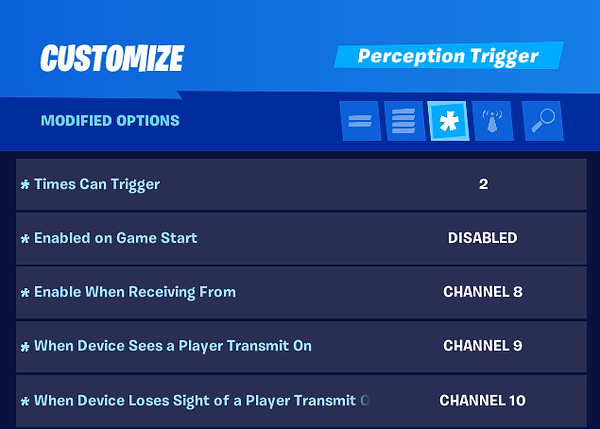
Perception Trigger 6 menu of modified options as seen in the game
Option | Value | Description |
|---|---|---|
Times Can Trigger | 2 | Trigger twice. Once to enable Item Spawner 3 and again to enable Perception Triggers 7 and 8. |
Enabled On Game Start | Disabled | This Perception Trigger is enabled by a signal from Perception Trigger 5. |
Enable When Receiving From | Channel 8 | Perception Trigger 5 enables this device by transmitting on channel 8. |
When Device Sees a Player Transmit On | Channel 9 | Enable Item Spawner 3 by transmitting on channel 9 when the player appears. |
When Device Loses Sight of a Player Transmit On | Channel 10 | Enable Perception Triggers 7 and 8 when the player disappears by transmitting on channel 10. |
Option | Value | Description |
|---|---|---|
Times Can Trigger | 2 | Trigger twice. Once to enable Item Spawner 3 and again to enable Perception Triggers 7 and 8. |
Enabled On Game Start | Disabled | This Perception Trigger is enabled by a signal from Perception Trigger 5. |
Enable When Receiving From | Channel 8 | Perception Trigger 5 enables this device by transmitting on channel 8. |
When Device Sees a Player Transmit On | Channel 9 | Enable Item Spawner 3 by transmitting on channel 9 when the player appears. |
When Device Loses Sight of a Player Transmit On | Channel 10 | Enable Perception Triggers 7 and 8 when the player disappears by transmitting on channel 10. |
Perception Trigger 7
-
Copy-paste Perception Trigger 1 using your phone tool.
-
Use fly mode to move and place the seventh trigger within section 2.
-
Place the seventh Perception Trigger.
-
Customize the Perception Trigger device with the following options:
a. Name the device “Perception Trigger 7” as described here.
b. Set Times Can Trigger to 1.
c. Set Enabled on Game Start to DISABLED.
d. Set Enable When Receiving From to CHANNEL 10.
e. Set When a Player Looks at This Device Transmit On to CHANNEL 1.
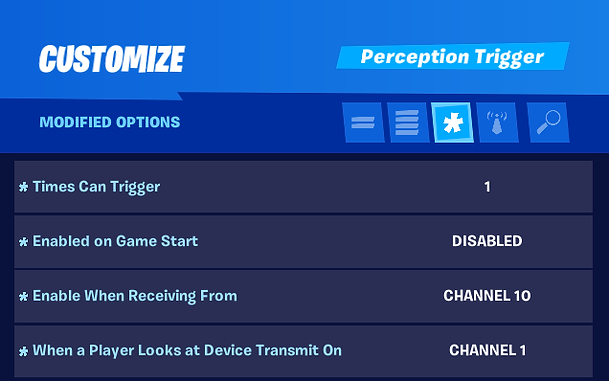
Perception Trigger 7 menu of modified options as seen in the game
Option | Value | Description |
|---|---|---|
Times Can Trigger | 1 | Trigger only once to signal the Item Granter to award a single torch to the player’s inventory. |
Enabled On Game Start | Disabled | This Perception Trigger is enabled by a signal from Perception Trigger 6. |
Enable When Receiving From | Channel 10 | Perception Trigger 6 enables this device by transmitting on channel 10. |
When a Player Looks at This Device Transmit On | Channel 1 | Signal the Item Granter to award a torch by transmitting on channel 1 when the player looks at this device. |
Option | Value | Description |
|---|---|---|
Times Can Trigger | 1 | Trigger only once to signal the Item Granter to award a single torch to the player’s inventory. |
Enabled On Game Start | Disabled | This Perception Trigger is enabled by a signal from Perception Trigger 6. |
Enable When Receiving From | Channel 10 | Perception Trigger 6 enables this device by transmitting on channel 10. |
When a Player Looks at This Device Transmit On | Channel 1 | Signal the Item Granter to award a torch by transmitting on channel 1 when the player looks at this device. |
Perception Trigger 8
-
Copy-paste Perception Trigger 1 using your phone tool.
-
Use fly mode to move and place the eighth trigger within section 2.
-
Place the eighth Perception Trigger.
-
Customize the Perception Trigger device with the following options:
a. Name the device “Perception Trigger 8” as described here.
b. Set Times Can Trigger to 2.
c. Set Enabled On Game Start to DISABLED.
d. Set Enable When Receiving From to CHANNEL 10.
e. Set When Device Sees a Player Transmit On to CHANNEL 11.
f. Set When Device Loses Sight of a Player Transmit On to CHANNEL 12.
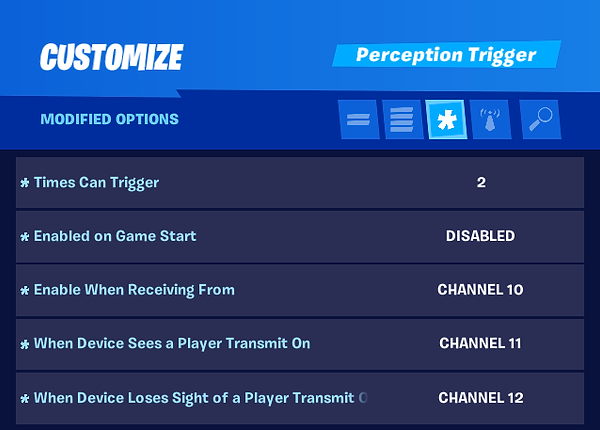
Perception Trigger 8 menu of modified options as seen in the game
Option | Value | Description |
|---|---|---|
Times Can Trigger | 2 | Trigger twice. Once to enable Item Spawner 4 and again to enable the Conditional Button in section 2 and Perception Trigger 9. |
Enabled On Game Start | Disabled | This Perception Trigger is enabled by a signal from Perception Trigger 6. |
Enable When Receiving From | Channel 10 | Perception Trigger 6 enables this device by transmitting on channel 10. |
When Device Sees a Player Transmit On | Channel 11 | Enable Item Spawner 4 by transmitting on channel 11 when the player appears. |
When Device Loses Sight of a Player Transmit On | Channel 12 | Conditional Button in section 2 by transmitting on channel 1 when the player disappears. |
Option | Value | Description |
|---|---|---|
Times Can Trigger | 2 | Trigger twice. Once to enable Item Spawner 4 and again to enable the Conditional Button in section 2 and Perception Trigger 9. |
Enabled On Game Start | Disabled | This Perception Trigger is enabled by a signal from Perception Trigger 6. |
Enable When Receiving From | Channel 10 | Perception Trigger 6 enables this device by transmitting on channel 10. |
When Device Sees a Player Transmit On | Channel 11 | Enable Item Spawner 4 by transmitting on channel 11 when the player appears. |
When Device Loses Sight of a Player Transmit On | Channel 12 | Conditional Button in section 2 by transmitting on channel 1 when the player disappears. |
Perception Trigger 9
-
Copy-paste Perception Trigger 1 using your phone tool.
-
Use fly mode to move and place the ninth trigger within section 2.
-
Place the ninth Perception Trigger.
-
Customize the Perception Trigger device with the following options:
a. Name the device “Perception Trigger 9” as described here.
b. Set Times Can Trigger to 1.
c. Set Enabled on Game Start to DISABLED.
d. Set Enable When Receiving From to CHANNEL 12.
e. Set When a Player Looks at This Device Transmit On to CHANNEL 1.

Perception Trigger 9 menu of modified options as seen in the game
Option | Value | Description |
|---|---|---|
Times Can Trigger | 1 | Trigger only once to signal the Item Granter to award a single torch to the player’s inventory. |
Enabled On Game Start | Disabled | This Perception Trigger is enabled by a signal from Perception Trigger 8. |
Enable When Receiving From | Channel 12 | Perception Trigger 8 enables this device by transmitting on channel 12. |
When a Player Looks at This Device Transmit On | Channel 1 | Signal the Item Granter to award a torch by transmitting on channel 1 when the player looks at this device. |
Option | Value | Description |
|---|---|---|
Times Can Trigger | 1 | Trigger only once to signal the Item Granter to award a single torch to the player’s inventory. |
Enabled On Game Start | Disabled | This Perception Trigger is enabled by a signal from Perception Trigger 8. |
Enable When Receiving From | Channel 12 | Perception Trigger 8 enables this device by transmitting on channel 12. |
When a Player Looks at This Device Transmit On | Channel 1 | Signal the Item Granter to award a torch by transmitting on channel 1 when the player looks at this device. |
