Item Spawners
There are four Item Spawners in the maze, each of which will spawn exactly one torch for the player to collect. The torches appear above the spawners when they receive signals from Perception Trigger devices.

Item Spawners are placed, two in each section of the maze, and they are numbered in accordance with these instructions.
Item Spawner 1
1. Get one Item Spawner device from your inventory.
2. Place the Item Spawner wherever you like in section 1 of your maze.
3. Activate the Item Spawner to grant a torch.
a. Position the creator to stand facing the Item Granter, close to the device.
b. Use the Tab key to navigate into CREATIVE Inventory.
c. Select the item you want to load into the device by clicking on its picture in the inventory menu.
d. Click on EQUIP at the bottom of the inventory screen to add the item into your equipment area.
e. Click PLAY at the top of the inventory screen.
f. Use the mouse to drag and drop the item from the Player Equipment bar to the device.
g. Click on CREATIVE at the top of the screen to navigate back to the inventory screen.
h. Use the Tab key to return to your island in Build mode.
4. Approach the placed Item Spawner, in Creative, until you see the customize prompt.
5. Press the E key to customize the Item Spawner.
6. Customize the spawner you just placed with the following options:
a. Name the device “Item Spawner 1,” as shown here. This will make it easier to keep track of the devices as you are using this document.
b. Set Items Respawn to Off.
c. Set Time Between Spawns to Never.
d. Set Run Over Pickup to On.
e. Set Enabled at Game Start to No.
f. Set Enable When Receiving From to CHANNEL 2.

Item Spawner 1 menu of modified options as seen in the game
Option | Value | Description |
|---|---|---|
Items Respawn | Off | Keeps device from automatically spawning new items once one is claimed, so the player can only get one torch from an Item Spawner. |
Time Between Spawns | Never | The device will never use a countdown timer to respawn items, because it is only going to spawn one torch in this game. |
Run Over Pickup | On | Player can pick up the item by running across the item spawner. This makes it easier to play the game. |
Enabled at Game Start | No | Item spawner will be enabled by receiving a signal from a perception trigger device; then the torch appears. If it were enabled at the start of the game, the torch would be available immediately. |
Enable When Receiving From | Channel 2 | Item Spawner 1 will be enabled when Perception Trigger 2 transmits a signal on channel 2. |
Option | Value | Description |
|---|---|---|
Items Respawn | Off | Keeps device from automatically spawning new items once one is claimed, so the player can only get one torch from an Item Spawner. |
Time Between Spawns | Never | The device will never use a countdown timer to respawn items, because it is only going to spawn one torch in this game. |
Run Over Pickup | On | Player can pick up the item by running across the item spawner. This makes it easier to play the game. |
Enabled at Game Start | No | Item spawner will be enabled by receiving a signal from a perception trigger device; then the torch appears. If it were enabled at the start of the game, the torch would be available immediately. |
Enable When Receiving From | Channel 2 | Item Spawner 1 will be enabled when Perception Trigger 2 transmits a signal on channel 2. |
Item Spawner 2
-
Copy-paste Item Spawner 1 using your phone tool, and place the replica wherever you like in section 1 of the maze.
-
Customize the spawner you just placed with the following options:
a. Change the name of the device to “Item Spawner 2” as described here.
b. Set Enable When Receiving From to CHANNEL 5.
NOTE: The remaining four options have already been set and carried over from Item Spawner 1.

Item Spawner 2 menu of modified options as seen in the game
Option | Value | Description |
|---|---|---|
Enable When Receiving From | Channel 5 | Item Spawner 2 will be enabled when Perception Trigger 4 transmits a signal on channel 5. |
Option | Value | Description |
|---|---|---|
Enable When Receiving From | Channel 5 | Item Spawner 2 will be enabled when Perception Trigger 4 transmits a signal on channel 5. |
Item Spawner 3
Customize Item Spawner 3 with the following options:
-
Change the name of the device to “Item Spawner 3” as described here.
-
Set Enable When Receiving From to CHANNEL 9.
NOTE: The remaining four options have already been set and carried over from Item Spawner 1.
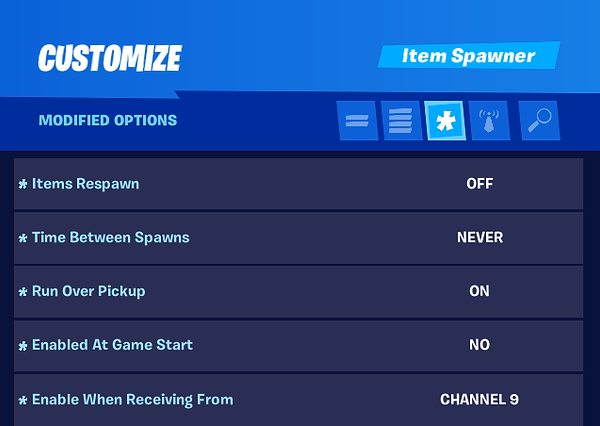
Item Spawner 3 menu of modified options as seen in the game
Option | Value | Description |
|---|---|---|
Enable When Receiving From | Channel 9 | Item Spawner 3 will be enabled when Perception Trigger 6 transmits a signal on channel 9. |
Option | Value | Description |
|---|---|---|
Enable When Receiving From | Channel 9 | Item Spawner 3 will be enabled when Perception Trigger 6 transmits a signal on channel 9. |
Item Spawner 4
Customize Item Spawner 4 with the following options:
-
Change the name of the device to “Item Spawner 4” as described here.
-
Set Enable When Receiving From to CHANNEL 11.
NOTE: The remaining four options have already been set and carried over from Item Spawner 1.
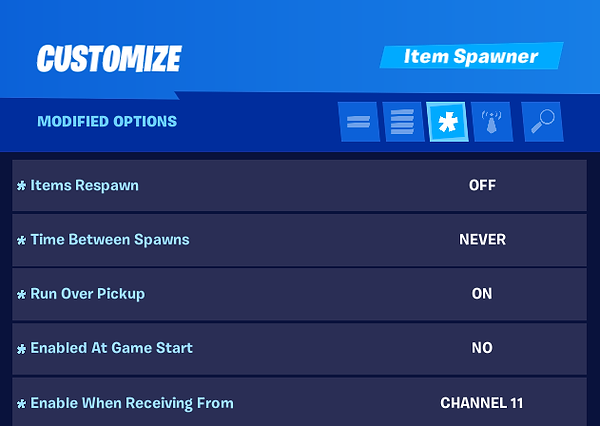
Item Spawner 4 menu of modified options as seen in the game
Option | Value | Description |
|---|---|---|
Enable When Receiving From | Channel 11 | Item Spawner 4 will be enabled when Perception Trigger 8 transmits a signal on channel 11. |
Option | Value | Description |
|---|---|---|
Enable When Receiving From | Channel 11 | Item Spawner 4 will be enabled when Perception Trigger 8 transmits a signal on channel 11. |
